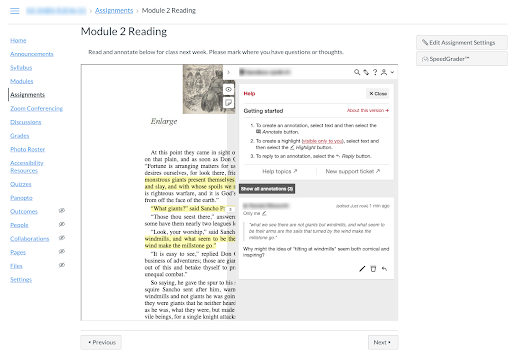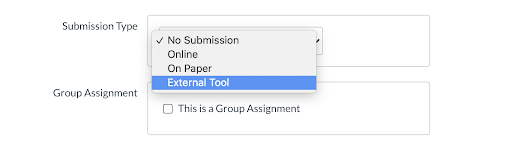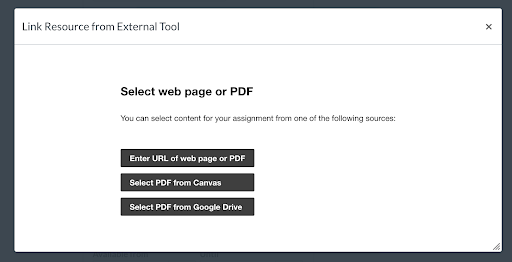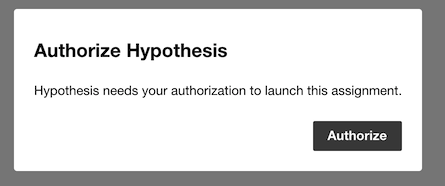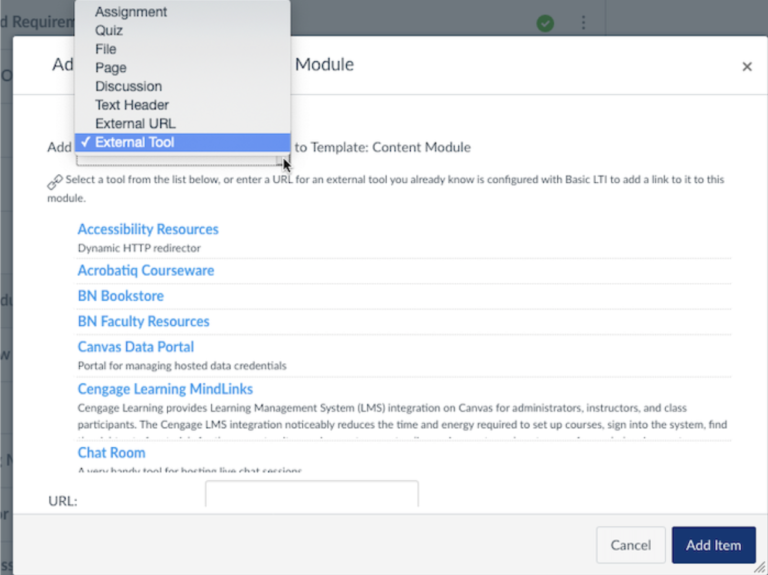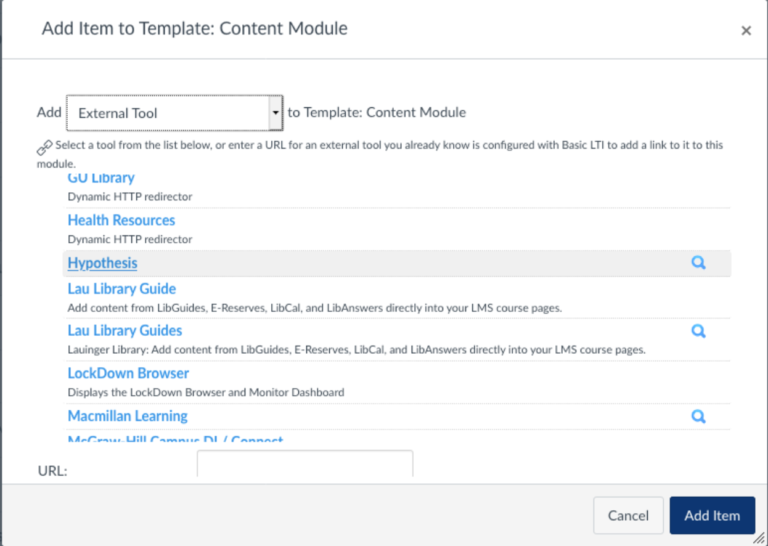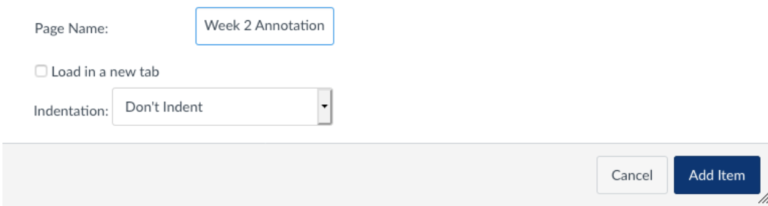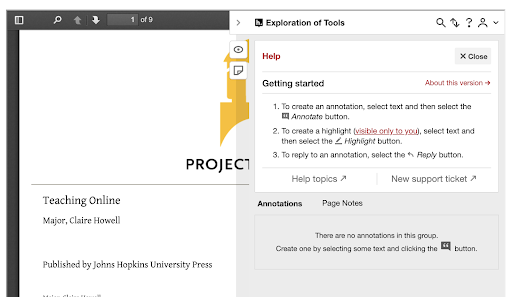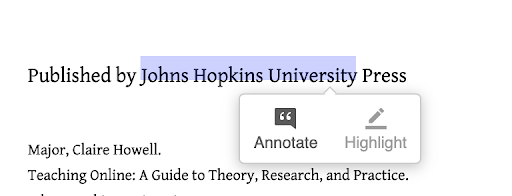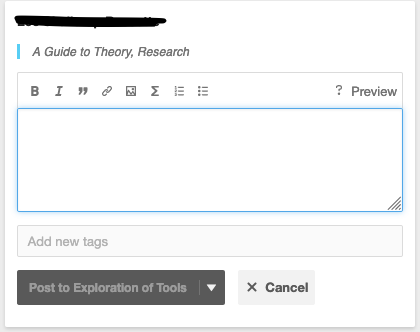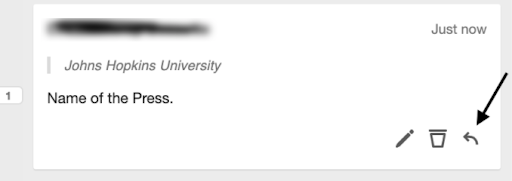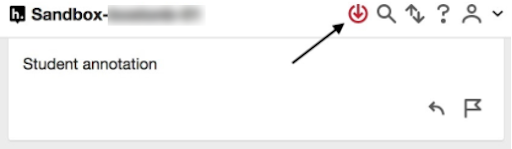Tip Sheet: Collaborative Annotation in Canvas using Hypothes.is
Hypothes.is is a collaborative online annotation tool that is now available in Canvas. The tool allows students to collaboratively annotate websites and PDF documents. With the Canvas integration, students do not need to create accounts and their annotations can automatically be seen through SpeedGrader if you set it up as an Assignment. You can also create an ungraded activity through Modules in Canvas.
Note: If you are scanning documents, please make sure that they are accessible using OCR technology. Additionally, in order to be used in Hypothesis, the PDF needs to be a document and not an image.
This tool is particularly useful for active reading assignments, collaborative research, textual analysis, and other engagement activities. The Hypothes.is for Education page has many great examples to find inspiration and ideas. For more assistance in integrating Hypothes.is into your course, please contact cndls@georgetown.edu.
Setting Up An Hypothes.is Assignment
1. Create a new Assignment in Canvas.
2. Under “Submission Type”, select “External Tool”
3. Type “Hypothesis” in the “Enter or find an External Tool URL” box and click “Find”
4. Click on Hypothesis from the options presented.
5. Select the type of document the students will be annotating. Choose from the following options:
- a URL for a web page or PDF,
- a PDF file you have already uploaded to Canvas,
- or a PDF in your GU Google Drive.
6. Set up the Assignment to reflect your intended due date, how many points it is worth, etc.
If this is not a graded assignment, enter 0 for points. Note: If you choose “Not Graded” for “Display Grade as”, you will not be able to add Hypothes.is to the assignment. Find more information on setting up Assignment parameters in Canvas.
7. When you click “Save and Publish,” you will need to authorize Hypothes.is to use Canvas to create accounts.
8. After your students have made their annotations, you can access individual students’ annotation through the Canvas SpeedGrader.
Using Hypothes.is
Tip: Provide clear guidance to what kinds of annotations you are expecting the students to provide in the Assignment description. As an instructor, you can also use the Hypothes.is tool within the Assignment to model the kinds of annotations you would like to see and respond to students’ comments directly.
1. When you click on the published assignment, you will see the following screen with directions:
2. To make an annotation, highlight any text in the document or on the web page with your cursor and select the “Annotate” button.
3. A text box will appear where the annotation can be typed. Annotations can include links to external websites, images, and styled text.
4. The name of the person doing the annotation will automatically appear.
5. Annotations can also be organized via “tags”; this may include identifying various parts of a text or other notational differences.
6. Once the annotation is complete, click the “Post to [Class Name] button. You can also post the annotation privately by clicking on the dropdown arrow after “Post to” button and selecting “Only me.”
7. Anyone in the course will be able to create an annotation, see others’ annotations, and respond to others’ annotations using the “Reply” button.
8. Users can also edit or delete their annotations.
9. Look to see if there is a red “show new/updated annotations” icon in the upper right corner. If so, click on it to load recently added or edited annotations.
For more assistance in integrating Hypothes.is into your course, please contact cndls@georgetown.edu. For other issues, please visit Hypothes.is help page.